Send Emails
Send email reports in three clicks1
Click the Daytalog app icon in the macOS menu bar (top-right)
2
Hover over "Send" and click on your preset
3
Hit Send
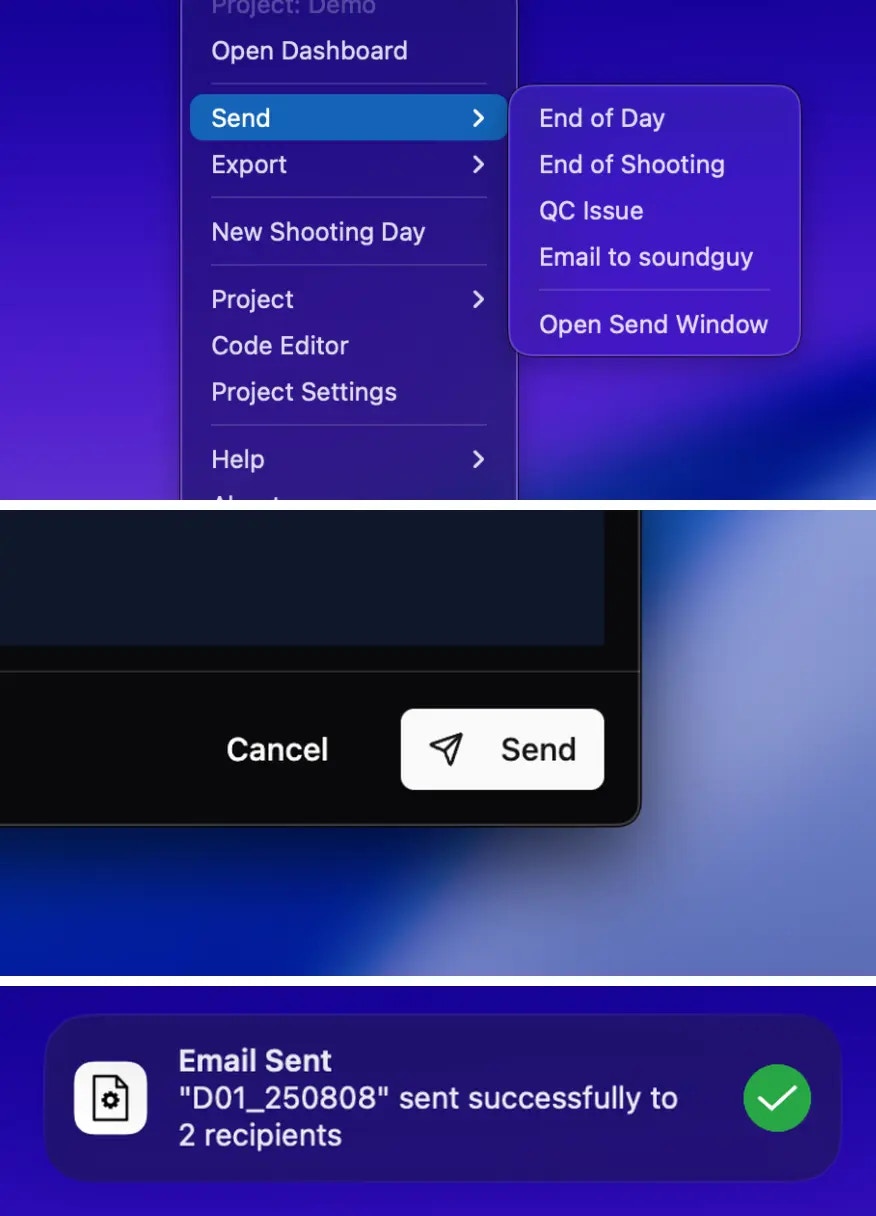
Export PDF
Export PDFs in three clicks1
Click the Daytalog app icon in the macOS menu bar (top-right)
2
Hover over "Exports" and click on your preset
3
Hit Save
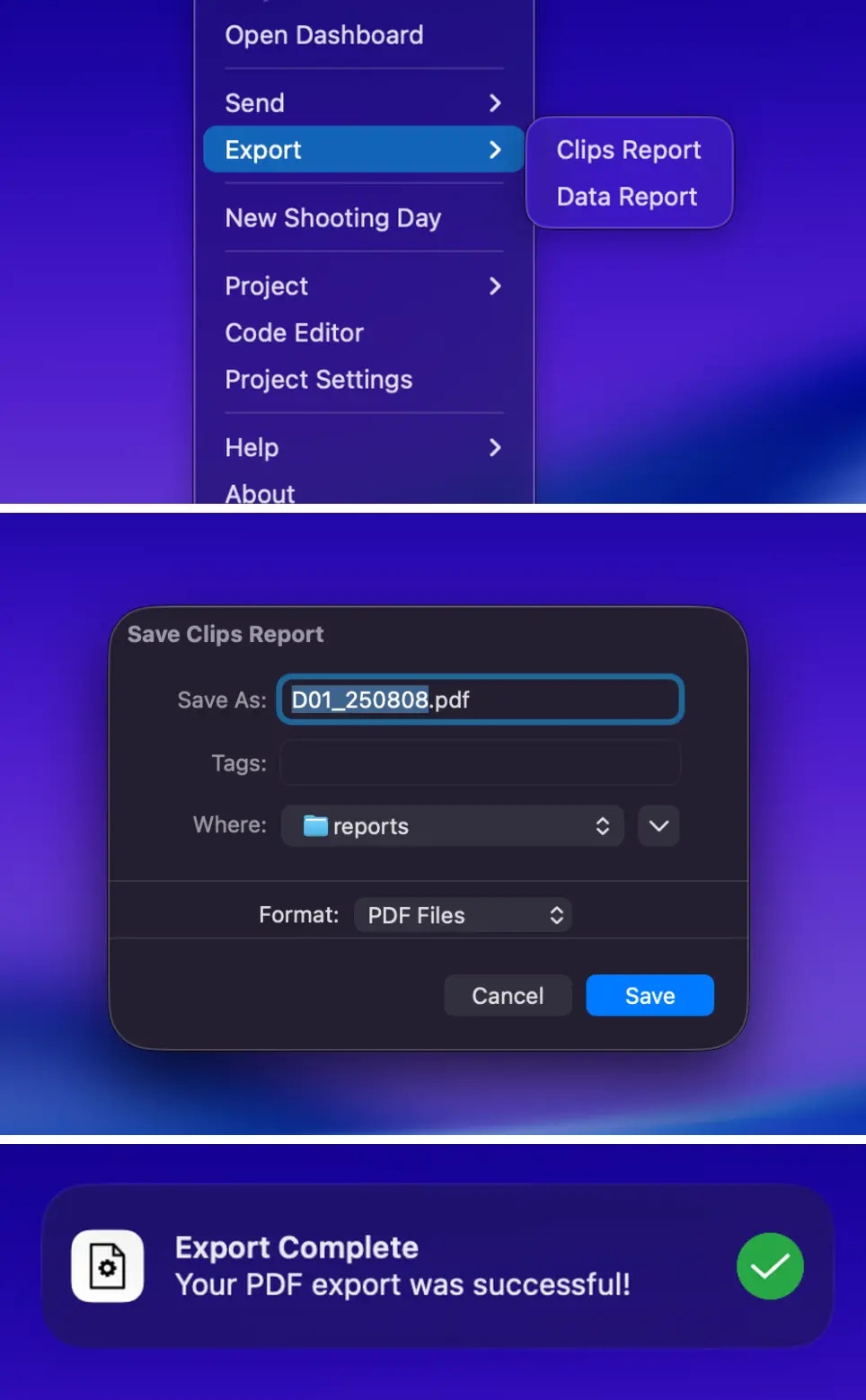
Notes
Clicking a preset in the menu bar will automatically select the latest log. To select other logs, open the dashboard, select the desired logs, then hit the send or export button.
Presets only work if you have logs in your project.